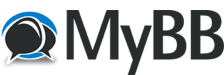
+- QP School (https://qomplainerzschool.lima-city.de)
+-- Forum: Tutorials (https://qomplainerzschool.lima-city.de/forumdisplay.php?fid=3)
+--- Forum: Windows 10 Tutorials (https://qomplainerzschool.lima-city.de/forumdisplay.php?fid=26)
+--- Thread: How to delete files that were installed with the latest Windows Update: (/showthread.php?tid=5039)
How to delete files that were installed with the latest Windows Update: - Qomplainerz - 07-21-2023
There are two ways to delete the files that were installed with the latest Windows Update:
Using the Settings app:
Open the Settings app by pressing Windows+I.
Go to System > Storage.
Under Temporary files, select Windows Update Cleanup and Delivery Optimization Files.
Click Remove files.
Click Continue to confirm.
Using Disk Cleanup:
Open the Disk Cleanup tool by searching for it in the Start menu.
Select Clean up system files.
Check the box next to Windows Update Cleanup.
Click OK.
Click Delete Files to confirm.
Note: Deleting these files will not affect your Windows installation or any of your programs. However, if you need to roll back a Windows Update, you will need to keep these files.
Here are some additional things to keep in mind:
You can also delete these files manually by going to the C:\Windows\SoftwareDistribution\Download folder and deleting the contents of the folder.
If you are using a version of Windows prior to Windows 10, you can use the System Restore tool to delete Windows Update files.
If you are not sure whether or not you should delete these files, it is best to consult with a computer technician.