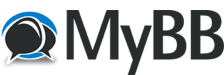07-27-2023, 07:19 AM
Description:
In VBA, a reference is a link to an external library or object model that provides additional functionality to your code. By adding a reference, you can access and use objects, methods, and properties from the referenced library, expanding the capabilities of your VBA projects. Common references include Excel, Word, PowerPoint, and various third-party libraries.
The Excel Object Library is a reference to the Microsoft Excel application's object model. It provides access to all the Excel-related objects, methods, and properties, enabling you to interact with Excel in various ways.
Example:
To add a reference to the Excel Object Library, follow these steps:
Open the VBA Editor by pressing ALT + F11.
In the VBA Editor, go to "Tools" > "References" from the menu bar.
In the "References" dialog box, scroll down and find "Microsoft Excel Object Library" in the list. Check the box next to it to add the reference.
Click "OK" to close the "References" dialog box.
After adding the reference, you can access all Excel-related objects and their members in your VBA code.
Sub ExampleExcelObjectLibraryReference()
Dim wb As Workbook
Dim ws As Worksheet
Dim rng As Range
'Create a new workbook
Set wb = Workbooks.Add
'Add a new worksheet to the workbook
Set ws = wb.Worksheets.Add
'Set a value in cell A1 of the new worksheet
ws.Range("A1").Value = "Hello, Excel!"
'Create a new chart on the worksheet
Set rng = ws.Range("A1:B5")
Set cht = ws.Shapes.AddChart.Chart
cht.ChartType = xlColumnClustered
cht.SetSourceData Source:=rng
'Save and close the workbook
wb.SaveAs "C:\ExampleWorkbook.xlsx"
wb.Close
End Sub
Explanation:
Adding the Excel Object Library reference allows you to use Excel-related objects, such as Workbook, Worksheet, Range, Chart, etc., and their associated methods and properties. This reference is crucial when automating Excel tasks or working extensively with Excel's functionalities.
Once the reference is added, you can access the Excel Application object (which represents the Excel application itself) and create, modify, and interact with workbooks, worksheets, ranges, charts, and more.
In this example, after adding the Excel Object Library reference, we can create a new workbook, add a new worksheet, set a value in cell A1, create a chart, and then save and close the workbook.
References are essential when you want to work with external libraries or extend the capabilities of your VBA projects beyond the built-in functionality. You can add references to other Microsoft Office applications, external DLLs, or third-party libraries to further enhance your VBA projects.
In VBA, a reference is a link to an external library or object model that provides additional functionality to your code. By adding a reference, you can access and use objects, methods, and properties from the referenced library, expanding the capabilities of your VBA projects. Common references include Excel, Word, PowerPoint, and various third-party libraries.
The Excel Object Library is a reference to the Microsoft Excel application's object model. It provides access to all the Excel-related objects, methods, and properties, enabling you to interact with Excel in various ways.
Example:
To add a reference to the Excel Object Library, follow these steps:
Open the VBA Editor by pressing ALT + F11.
In the VBA Editor, go to "Tools" > "References" from the menu bar.
In the "References" dialog box, scroll down and find "Microsoft Excel Object Library" in the list. Check the box next to it to add the reference.
Click "OK" to close the "References" dialog box.
After adding the reference, you can access all Excel-related objects and their members in your VBA code.
Sub ExampleExcelObjectLibraryReference()
Dim wb As Workbook
Dim ws As Worksheet
Dim rng As Range
'Create a new workbook
Set wb = Workbooks.Add
'Add a new worksheet to the workbook
Set ws = wb.Worksheets.Add
'Set a value in cell A1 of the new worksheet
ws.Range("A1").Value = "Hello, Excel!"
'Create a new chart on the worksheet
Set rng = ws.Range("A1:B5")
Set cht = ws.Shapes.AddChart.Chart
cht.ChartType = xlColumnClustered
cht.SetSourceData Source:=rng
'Save and close the workbook
wb.SaveAs "C:\ExampleWorkbook.xlsx"
wb.Close
End Sub
Explanation:
Adding the Excel Object Library reference allows you to use Excel-related objects, such as Workbook, Worksheet, Range, Chart, etc., and their associated methods and properties. This reference is crucial when automating Excel tasks or working extensively with Excel's functionalities.
Once the reference is added, you can access the Excel Application object (which represents the Excel application itself) and create, modify, and interact with workbooks, worksheets, ranges, charts, and more.
In this example, after adding the Excel Object Library reference, we can create a new workbook, add a new worksheet, set a value in cell A1, create a chart, and then save and close the workbook.
References are essential when you want to work with external libraries or extend the capabilities of your VBA projects beyond the built-in functionality. You can add references to other Microsoft Office applications, external DLLs, or third-party libraries to further enhance your VBA projects.
Also follow me on Youtube for videos about video games:
https://www.youtube.com/channel/UCxfkGVU...2mQ/videos
https://www.youtube.com/channel/UCxfkGVU...2mQ/videos