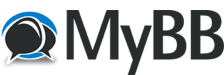07-27-2023, 03:31 PM
Let's walk through an example of the SELECT statement step by step.
Suppose we have a table named "employees" in the Microsoft Access database with the following columns:
"employee_id," "first_name," "last_name," "job_title," and "salary."
Step 1: Connect to the Database
First, you need to open Microsoft Access and open the database that contains the "employees" table.
Step 2: Launch the Query Design View
To execute a SELECT statement, you can create a query in Access using the Query Design View.
Click on the "Create" tab in the top menu.
Click on "Query Design" in the "Queries" group.
Step 3: Add the Table to the Query Design View
In the Query Design View, you will see the "Show Table" dialog.
Add the "employees" table to the query design by double-clicking on it or selecting it and clicking the "Add" button.
Step 4: Select Columns to Retrieve Data
You will see the "employees" table added to the Query Design View with all its columns.
To specify which columns you want to retrieve, drag and drop them from the table grid to the query design area.
Let's say we want to retrieve the "employee_id," "first_name," and "job_title" columns:
Step 5: Specify the Criteria (Optional)
If you want to filter the results based on specific conditions, you can use the "Criteria" row in the query design grid.
For example, if you only want to retrieve employees with a certain job title (e.g., "Manager"), you can add the condition in the "Criteria" row for the "job_title" column:
Step 6: Run the Query
Once you have defined the SELECT statement in the Query Design View, click the "Run" button (it looks like a red exclamation mark) in the top menu to execute the query.
Step 7: View the Results
After running the query, you will see the results displayed in the Datasheet View.
The Datasheet View will show the selected columns from the "employees" table, filtered based on any conditions you specified.
That's it! You have successfully executed a SELECT statement in Microsoft Access to retrieve specific columns from the "employees" table, and optionally filtered the results based on certain criteria.
Remember, you can save the query for future use or modify it as needed.
SELECT statements are the foundation of data retrieval in SQL, allowing you to view specific information from the database tables.
Suppose we have a table named "employees" in the Microsoft Access database with the following columns:
"employee_id," "first_name," "last_name," "job_title," and "salary."
Step 1: Connect to the Database
First, you need to open Microsoft Access and open the database that contains the "employees" table.
Step 2: Launch the Query Design View
To execute a SELECT statement, you can create a query in Access using the Query Design View.
Click on the "Create" tab in the top menu.
Click on "Query Design" in the "Queries" group.
Step 3: Add the Table to the Query Design View
In the Query Design View, you will see the "Show Table" dialog.
Add the "employees" table to the query design by double-clicking on it or selecting it and clicking the "Add" button.
Step 4: Select Columns to Retrieve Data
You will see the "employees" table added to the Query Design View with all its columns.
To specify which columns you want to retrieve, drag and drop them from the table grid to the query design area.
Let's say we want to retrieve the "employee_id," "first_name," and "job_title" columns:
Step 5: Specify the Criteria (Optional)
If you want to filter the results based on specific conditions, you can use the "Criteria" row in the query design grid.
For example, if you only want to retrieve employees with a certain job title (e.g., "Manager"), you can add the condition in the "Criteria" row for the "job_title" column:
Step 6: Run the Query
Once you have defined the SELECT statement in the Query Design View, click the "Run" button (it looks like a red exclamation mark) in the top menu to execute the query.
Step 7: View the Results
After running the query, you will see the results displayed in the Datasheet View.
The Datasheet View will show the selected columns from the "employees" table, filtered based on any conditions you specified.
That's it! You have successfully executed a SELECT statement in Microsoft Access to retrieve specific columns from the "employees" table, and optionally filtered the results based on certain criteria.
Remember, you can save the query for future use or modify it as needed.
SELECT statements are the foundation of data retrieval in SQL, allowing you to view specific information from the database tables.
Also follow me on Youtube for videos about video games:
https://www.youtube.com/channel/UCxfkGVU...2mQ/videos
https://www.youtube.com/channel/UCxfkGVU...2mQ/videos